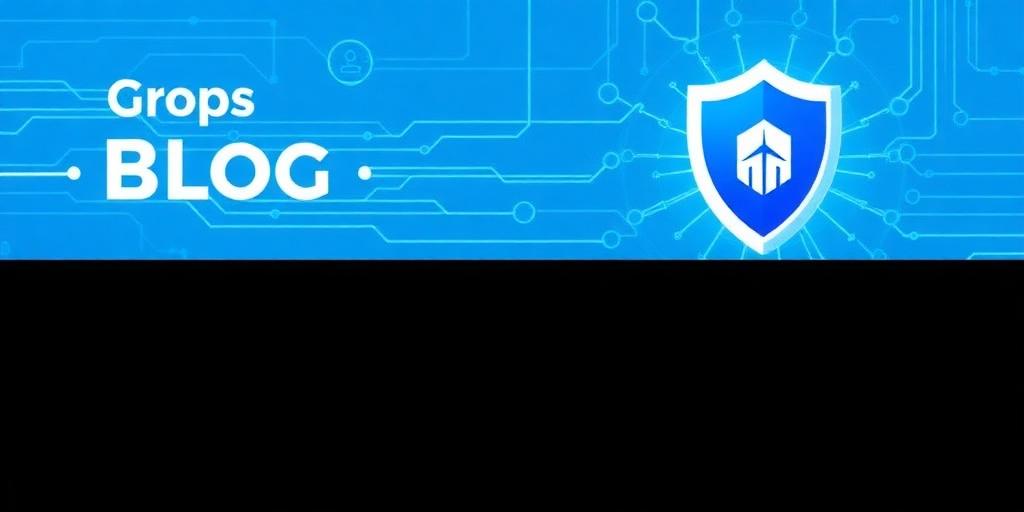Secure Your Servers: Setting Up a Reverse Proxy for Web Applications
In today's digital landscape, securing web applications is paramount. A reverse proxy acts as an intermediary between clients and servers, offering a robust layer of protection and enhanced performance. This post provides a comprehensive guide on setting up a reverse proxy to safeguard your web applications.
What is a Reverse Proxy?
A reverse proxy sits in front of one or more web servers, intercepting client requests. Unlike a forward proxy, which acts on behalf of clients, a reverse proxy acts on behalf of servers. It retrieves resources from the backend servers and returns them to the client, masking the origin servers' identities and shielding them from direct exposure.
Benefits of Using a Reverse Proxy
- Enhanced Security:
- Hiding Internal IPs: Prevents exposure of backend server IP addresses.
- DDoS Protection: Mitigates distributed denial-of-service attacks.
- SSL Encryption: Centralizes SSL encryption and decryption, reducing the load on backend servers.
- Web Application Firewall (WAF) Integration: Allows easy integration of WAF to filter malicious traffic.
- Improved Performance:
- Load Balancing: Distributes client requests across multiple servers.
- Caching: Stores frequently accessed content, reducing server load and improving response times.
- Compression: Compresses content before sending it to clients, saving bandwidth.
- Simplified Management:
- Centralized Authentication: Simplifies user authentication by handling it in one place.
- Easy Monitoring: Provides a single point for monitoring traffic and server health.
- Flexible Deployment: Allows easy scaling and reconfiguration of backend servers without affecting the client-facing interface.
Step-by-Step Setup Guide
Here’s a detailed guide on setting up a reverse proxy using Nginx, a popular open-source web server that also functions excellently as a reverse proxy.
Step 1: Install Nginx
First, install Nginx on your server. The installation process varies depending on your operating system.
For Ubuntu/Debian:
sudo apt update
sudo apt install nginx
For CentOS/RHEL:
sudo yum install epel-release
sudo yum install nginx
For macOS (using Homebrew):
brew update
brew install nginx
Step 2: Configure Nginx as a Reverse Proxy
Next, configure Nginx to forward requests to your backend server(s). Open the default Nginx configuration file.
sudo nano /etc/nginx/nginx.conf
Inside the http block, add a new server block for your web application. Here’s an example:
server {
listen 80;
server_name yourdomain.com;
location / {
proxy_pass http://backend_server_ip:backend_server_port;
proxy_set_header Host $host;
proxy_set_header X-Real-IP $remote_addr;
proxy_set_header X-Forwarded-For $proxy_add_xforwarded_for;
proxy_set_header X-Forwarded-Proto $scheme;
}
}
- listen 80: Specifies the port Nginx listens on.
- server_name yourdomain.com: Sets the domain name for your web application.
- proxypass http://backendserverip:backendserver_port: Defines the backend server's IP address and port to forward requests to.
- proxysetheader: Passes the original client's IP address and other headers to the backend server.
Step 3: Test the Configuration
After configuring the reverse proxy, test the Nginx configuration for syntax errors.
sudo nginx -t
If the configuration is correct, you’ll see:
nginx: the configuration file /etc/nginx/nginx.conf syntax is ok
nginx: configuration file /etc/nginx/nginx.conf test is successful
Step 4: Reload Nginx
Apply the changes by reloading Nginx.
sudo systemctl reload nginx
Step 5: Configure DNS
Ensure your domain name points to the server running Nginx. Update your DNS records to point your domain to the server's IP address.
Advanced Configuration
To further enhance the security and performance of your reverse proxy, consider the following advanced configurations.
SSL/TLS Encryption
Enable SSL/TLS encryption to secure the communication between clients and the reverse proxy. You can use Let's Encrypt to obtain free SSL certificates.
sudo apt install certbot python3-certbot-nginx
sudo certbot --nginx -d yourdomain.com
Certbot will automatically configure Nginx to use the SSL certificate.
Load Balancing
If you have multiple backend servers, configure Nginx to load balance traffic between them. Add an upstream block in the http block of your Nginx configuration file.
upstream backend {
server backend_server_ip1:backend_server_port;
server backend_server_ip2:backend_server_port;
}
server {
listen 80;
server_name yourdomain.com;
location / {
proxy_pass http://backend;
proxy_set_header Host $host;
proxy_set_header X-Real-IP $remote_addr;
proxy_set_header X-Forwarded-For $proxy_add_xforwarded_for;
proxy_set_header X-Forwarded-Proto $scheme;
}
}
Caching
Enable caching to store frequently accessed content and reduce the load on backend servers. Configure Nginx caching by adding the following directives to your server block.
proxy_cache_path /tmp/nginx_cache levels=1:2 keys_zone=my_cache:10m max_size=10g inactive=60m use_temp_path=off;
server {
listen 80;
server_name yourdomain.com;
location / {
proxy_pass http://backend_server_ip:backend_server_port;
proxy_set_header Host $host;
proxy_set_header X-Real-IP $remote_addr;
proxy_set_header X-Forwarded-For $proxy_add_xforwarded_for;
proxy_set_header X-Forwarded-Proto $scheme;
proxy_cache my_cache;
proxy_cache_valid 200 304 1h;
proxy_cache_use_stale error timeout updating invalid_header http_500 http_502 http_503 http_504;
}
}
Conclusion
Setting up a reverse proxy is a crucial step in securing and optimizing web applications. By following this guide, you can implement a robust reverse proxy using Nginx, enhancing security, improving performance, and simplifying management. Regularly update and monitor your reverse proxy to ensure it remains effective against emerging threats.