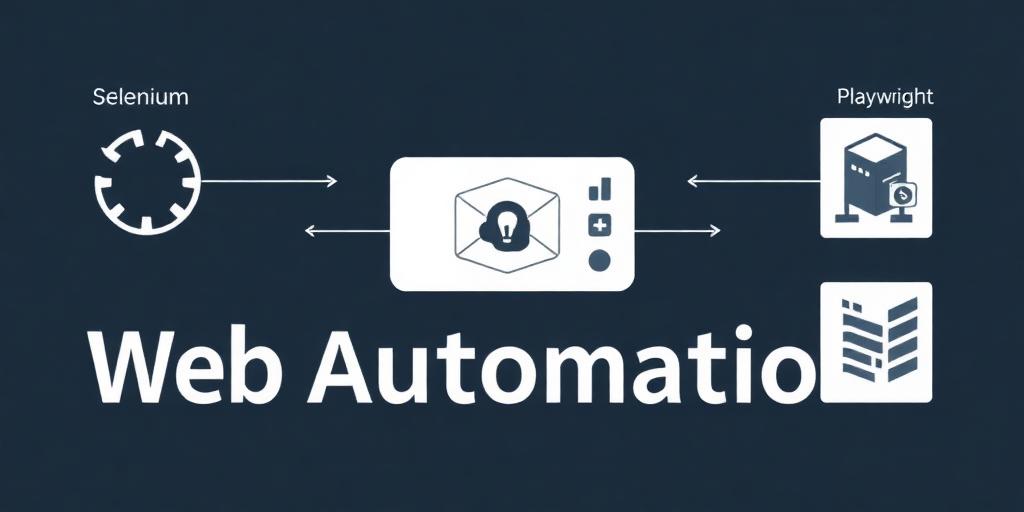Automate Anything: Integrating Proxies with Selenium, Puppeteer, and Playwright
Web automation has become an indispensable tool for various tasks, from data scraping to automated testing. Selenium, Puppeteer, and Playwright are among the most popular libraries for this purpose. However, when dealing with large-scale automation, you'll quickly encounter the need for proxies to avoid IP bans and geographic restrictions. This article will guide you through integrating proxies with Selenium, Puppeteer, and Playwright to supercharge your automation projects.
Why Use Proxies in Web Automation?
Before diving into the technical details, let's understand why proxies are crucial for web automation:
- Avoiding IP Bans: Many websites implement measures to block or throttle requests from specific IP addresses. Using proxies allows you to rotate IP addresses, effectively bypassing these restrictions.
- Geographic Restrictions: Some websites restrict access based on the user's geographic location. Proxies enable you to simulate requests from different locations, granting access to geo-restricted content.
- Load Balancing: Proxies can distribute requests across multiple servers, improving performance and reducing the load on any single server.
- Anonymity: Proxies can mask your real IP address, providing an additional layer of anonymity.
Integrating Proxies with Selenium
Selenium is a powerful tool for automating web browsers. Here's how to integrate proxies with Selenium using Python:
Step 1: Install Selenium
pip install selenium
Step 2: Configure Proxy Settings
from selenium import webdriver
from selenium.webdriver.common.proxy import Proxy, ProxyType
# Proxy configuration
proxy_host = 'your_proxy_host'
proxy_port = 8000
proxy = Proxy({
'proxyType': ProxyType.MANUAL,
'httpProxy': f'{proxy_host}:{proxy_port}',
'httpsProxy': f'{proxy_host}:{proxy_port}',
'ftpProxy': f'{proxy_host}:{proxy_port}',
})
# Chrome options
chrome_options = webdriver.ChromeOptions()
chrome_options.add_argument('--proxy-server=%s' % proxy.proxy)
# Initialize the Chrome driver with proxy settings
driver = webdriver.Chrome(options=chrome_options)
driver.get('https://www.example.com')
print(driver.page_source)
driver.quit()
Explanation:
- We import the necessary modules from Selenium.
- We define the proxy host and port.
- We create a
Proxyobject and set the proxy type toMANUAL. - We specify the HTTP, HTTPS, and FTP proxy settings.
- We create
ChromeOptionsand add the--proxy-serverargument. - We initialize the Chrome driver with the configured options.
Integrating Proxies with Puppeteer
Puppeteer, developed by Google, is a Node.js library that provides a high-level API to control headless Chrome or Chromium. Here’s how to integrate proxies:
Step 1: Install Puppeteer
npm install puppeteer
Step 2: Configure Proxy Settings
const puppeteer = require('puppeteer');
(async () => {
const browser = await puppeteer.launch({
args: [
'--proxy-server=your_proxy_host:8000'
]
});
const page = await browser.newPage();
await page.goto('https://www.example.com');
console.log(await page.content());
await browser.close();
})();
Explanation:
- We import the Puppeteer library.
- We launch a new browser instance with the
--proxy-serverargument. - We specify the proxy host and port.
- We create a new page and navigate to the desired URL.
Integrating Proxies with Playwright
Playwright is a versatile library that supports multiple browsers, including Chromium, Firefox, and WebKit. Here’s how to integrate proxies with Playwright using Python:
Step 1: Install Playwright
pip install playwright
playwright install
Step 2: Configure Proxy Settings
from playwright.sync_api import sync_playwright
proxy_host = 'your_proxy_host'
proxy_port = 8000
with sync_playwright() as p:
browser = p.chromium.launch(proxy={
'server': f'{proxy_host}:{proxy_port}'
})
page = browser.new_page()
page.goto('https://www.example.com')
print(page.content())
browser.close()
Explanation:
- We import the necessary modules from Playwright.
- We define the proxy host and port.
- We launch a new browser instance with the
proxyparameter. - We specify the proxy server address.
- We create a new page and navigate to the desired URL.
Best Practices for Using Proxies
- Choose Reliable Proxy Providers: Select reputable proxy providers that offer stable and high-quality proxies.
- Rotate Proxies: Implement a mechanism to rotate proxies regularly to avoid detection.
- Handle Proxy Authentication: Some proxies require authentication. Ensure your code handles proxy authentication correctly.
- Monitor Proxy Performance: Monitor the performance of your proxies to identify and replace slow or unreliable proxies.
- Use Different Proxy Types: Consider using a mix of different proxy types (e.g., HTTP, SOCKS5) to enhance anonymity.
Conclusion
Integrating proxies with Selenium, Puppeteer, and Playwright is essential for robust and scalable web automation. By following the steps outlined in this article, you can effectively incorporate proxies into your projects, avoid IP bans, and access geo-restricted content. Remember to choose reliable proxy providers and implement best practices to maximize the benefits of using proxies in your automation endeavors.