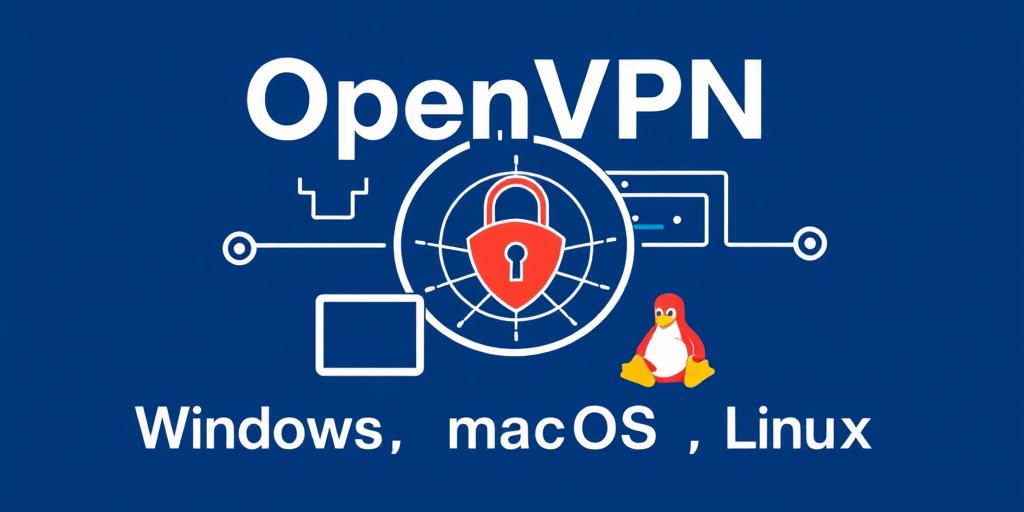Mastering OpenVPN: Configuration Guide for Windows, macOS, and Linux
OpenVPN is a robust and versatile open-source VPN solution that creates secure point-to-point or site-to-site connections. This guide provides a comprehensive walkthrough for configuring OpenVPN on Windows, macOS, and Linux operating systems, ensuring secure and encrypted network communication.
What is OpenVPN?
OpenVPN employs custom security protocols that utilize SSL/TLS for key exchange. It supports a range of encryption algorithms, offering a secure way to protect your data from eavesdropping and unauthorized access. Whether for personal use or securing business networks, OpenVPN offers a flexible and reliable solution.
Prerequisites
Before you begin, ensure you have:
- Administrative privileges on your operating system.
- An OpenVPN server to connect to (either self-hosted or a VPN service).
- The OpenVPN client software appropriate for your OS.
Step-by-Step Configuration
1. Installing the OpenVPN Client
Windows:
- Download the OpenVPN client from the official OpenVPN downloads page.
- Run the installer. Ensure you select the option to install the TAP virtual network adapter.
- Follow the prompts to complete the installation.
macOS:
- Download the Tunnelblick OpenVPN client, a popular and user-friendly option for macOS.
- Open the downloaded DMG file and drag the Tunnelblick icon to the Applications folder.
- Launch Tunnelblick and follow the initial setup instructions.
Linux (Debian/Ubuntu):
- Open a terminal.
- Update the package list:
sudo apt update. - Install OpenVPN:
sudo apt install openvpn network-manager-openvpn network-manager-openvpn-gnome.
Linux (Fedora/CentOS):
- Open a terminal.
- Update the package list:
sudo yum update. - Install OpenVPN:
sudo yum install openvpn NetworkManager-openvpn NetworkManager-openvpn-gnome.
2. Configuring the OpenVPN Client
To configure the OpenVPN client, you'll need the OpenVPN configuration file (.ovpn) provided by your VPN server or service.
Windows:
- Copy the
.ovpnfile to theC:\Program Files\OpenVPN\configdirectory. - Launch the OpenVPN GUI from the Start Menu.
- Right-click the OpenVPN icon in the system tray and select “Connect”.
macOS:
- Double-click the
.ovpnfile. Tunnelblick will prompt you to install the configuration. - Choose whether to install the configuration for all users or only your user.
- Click the Tunnelblick icon in the menu bar and select the VPN configuration to connect.
Linux:
- Copy the
.ovpnfile to/etc/openvpn/client.confor your preferred directory. - Open a terminal.
- Start the OpenVPN client using the command:
sudo openvpn --config /etc/openvpn/client.conf.
3. Authentication
Depending on the server configuration, you may be prompted for a username and password. Enter your credentials when prompted.
4. Verify the Connection
To ensure the VPN connection is working correctly:
- Check your IP address: Before connecting to the VPN, note your public IP address. After connecting, check it again to ensure it has changed to the VPN server’s IP address. You can use websites like https://www.whatismyip.com.
- Test network traffic: Verify that your internet traffic is routed through the VPN by visiting a website that displays your IP address and location.
Advanced Configuration
Firewall Settings
Ensure your firewall allows OpenVPN traffic (typically UDP port 1194, but this may vary).
DNS Configuration
Configure your DNS settings to prevent DNS leaks. Use a reliable DNS server like Google DNS (8.8.8.8 and 8.8.4.4) or Cloudflare DNS (1.1.1.1).
Troubleshooting
- Connection issues: Check the OpenVPN logs for error messages. Verify that the server is reachable and the configuration file is correct.
- Authentication failures: Double-check your username and password.
- TAP adapter problems: Reinstall the TAP adapter or update its drivers.
Conclusion
Configuring OpenVPN enhances your online security and privacy across Windows, macOS, and Linux. By following this guide, you can set up a secure VPN connection to protect your data and maintain anonymity while browsing the internet. Regularly update your OpenVPN client and server to benefit from the latest security enhancements and features.