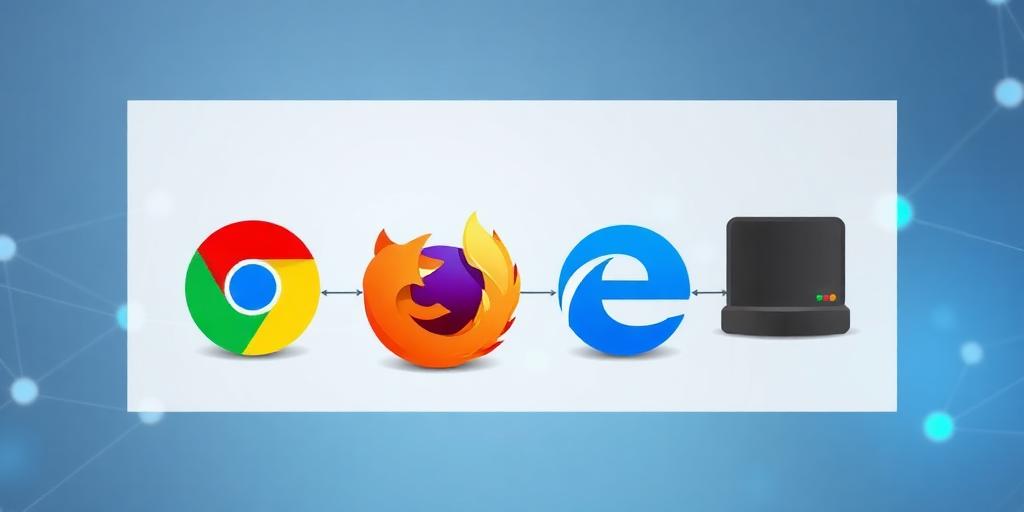Configuring a proxy server in your web browser can enhance your online security, privacy, and even bypass geographical restrictions. This guide provides a quick setup on how to configure a proxy in Chrome, Firefox, and Edge.
Why Use a Proxy Server?
A proxy server acts as an intermediary between your computer and the internet. When you use a proxy, your internet traffic is routed through the proxy server, masking your IP address and location. This offers several benefits:
- Enhanced Privacy: Hide your IP address to protect your identity.
- Improved Security: Add an extra layer of security against cyber threats.
- Bypass Restrictions: Access content that may be restricted in your region.
Configuring a Proxy in Google Chrome
Google Chrome uses the system's proxy settings by default. Here’s how to configure it:
Open Chrome Settings: Click the three vertical dots in the upper-right corner and select 'Settings'.
Navigate to System: Scroll down and click on 'System'.
Open Proxy Settings: Click on 'Open your computer’s proxy settings'. This will open your operating system's proxy settings.
- Windows:
- Under 'Manual proxy setup', toggle 'Use a proxy server'.
- Enter the proxy address and port number.
- Click 'Save'.
- macOS:
- Go to 'System Preferences' > 'Network'.
- Select your network connection (e.g., Wi-Fi) and click 'Advanced'.
- Click the 'Proxies' tab.
- Check the box next to the type of proxy you want to configure (e.g., 'Web Proxy (HTTP)' or 'Secure Web Proxy (HTTPS)').
- Enter the proxy address and port number.
- Click 'OK' and then 'Apply'.
- Windows:
Configuring a Proxy in Mozilla Firefox
Firefox allows you to configure proxy settings directly within the browser:
- Open Firefox Options: Click the three horizontal lines in the upper-right corner and select 'Options'.
- Navigate to Network Settings:
- In the 'General' panel, scroll down to 'Network Settings' and click 'Settings'.
- Configure Proxy Settings:
- Select 'Manual proxy configuration'.
- Enter the proxy address and port number for HTTP, HTTPS, and FTP if needed.
- Optionally, enter addresses to exclude from using the proxy in the 'No proxy for' field.
- Click 'OK'.
Configuring a Proxy in Microsoft Edge
Like Chrome, Microsoft Edge uses the system's proxy settings:
Open Edge Settings: Click the three horizontal dots in the upper-right corner and select 'Settings'.
Navigate to System: Click on 'System'.
Open Proxy Settings: Click on 'Open your computer’s proxy settings'. This will open your operating system's proxy settings.
- Windows:
- Under 'Manual proxy setup', toggle 'Use a proxy server'.
- Enter the proxy address and port number.
- Click 'Save'.
- macOS:
- Go to 'System Preferences' > 'Network'.
- Select your network connection (e.g., Wi-Fi) and click 'Advanced'.
- Click the 'Proxies' tab.
- Check the box next to the type of proxy you want to configure (e.g., 'Web Proxy (HTTP)' or 'Secure Web Proxy (HTTPS)').
- Enter the proxy address and port number.
- Click 'OK' and then 'Apply'.
- Windows:
Testing Your Proxy Connection
After configuring your proxy settings, it’s important to verify that the proxy is working correctly. You can do this by:
- Visit a Website: Browse to a website like WhatIsMyIP to check your IP address. The IP address should match the proxy server’s IP, not your actual IP.
- Check Browser Extensions: Some browser extensions can confirm whether you’re using a proxy and display the proxy details.
Conclusion
Configuring a proxy server in Chrome, Firefox, or Edge is a straightforward process that can significantly enhance your online privacy and security. Follow the steps outlined above to set up and test your proxy connection quickly.